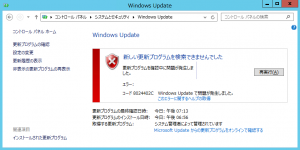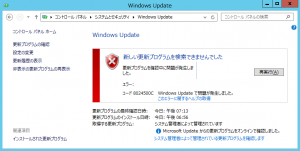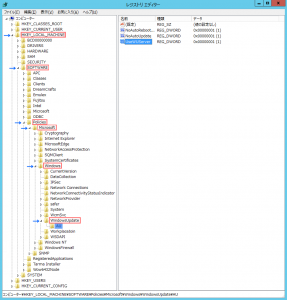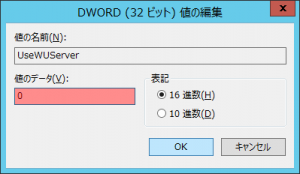“freshclam”を実行すると以下のようなワーニングが出るようになったので、
“clamd”をアップデートしました。
# freshclam
ClamAV update process started at Tue Jul 23 13:10:43 2013
WARNING: Your ClamAV installation is OUTDATED!
WARNING: Local version: 0.97.7 Recommended version: 0.97.8
DON’T PANIC! Read http://www.clamav.net/support/faq
main.cvd is up to date (version: 54, sigs: 1044387, f-level: 60, builder: sven)
daily.cld is up to date (version: 17553, sigs: 1494916, f-level: 63, builder: guitar)
bytecode.cld is up to date (version: 217, sigs: 42, f-level: 63, builder: neo)
# yum -y –enablerepo=epel update clamd
Loaded plugins: downloadonly, fastestmirror, priorities, refresh-packagekit, security
Loading mirror speeds from cached hostfile
epel/metalink | 6.5 kB 00:00
* base: ftp.iij.ad.jp
* epel: ftp.iij.ad.jp
* extras: ftp.iij.ad.jp
* rpmforge: ftp.riken.jp
* updates: ftp.iij.ad.jp
base | 3.7 kB 00:00
epel | 4.2 kB 00:00
epel/primary_db | 5.4 MB 00:02
extras | 3.4 kB 00:00
rpmforge | 1.9 kB 00:00
updates | 3.4 kB 00:00
93 packages excluded due to repository priority protections
Setting up Update Process
Resolving Dependencies
–> Running transaction check
—> Package clamd.x86_64 0:0.97.7-1.el6.rf will be updated
—> Package clamd.x86_64 0:0.97.8-1.el6 will be an update
–> Processing Dependency: clamav = 0.97.8-1.el6 for package: clamd-0.97.8-1.el6.x86_64
–> Running transaction check
—> Package clamav.x86_64 0:0.97.7-1.el6.rf will be updated
—> Package clamav.x86_64 0:0.97.8-1.el6 will be an update
–> Processing Dependency: clamav-db = 0.97.8-1.el6 for package: clamav-0.97.8-1.el6.x86_64
–> Running transaction check
—> Package clamav-db.x86_64 0:0.97.7-1.el6.rf will be updated
—> Package clamav-db.x86_64 0:0.97.8-1.el6 will be an update
–> Finished Dependency Resolution
Dependencies Resolved
=============================================================================================================================
Package Arch Version Repository Size
=============================================================================================================================
Updating:
clamd x86_64 0.97.8-1.el6 epel 132 k
Updating for dependencies:
clamav x86_64 0.97.8-1.el6 epel 10 M
clamav-db x86_64 0.97.8-1.el6 epel 56 M
Transaction Summary
=============================================================================================================================
Upgrade 3 Package(s)
Total download size: 67 M
Downloading Packages:
(1/3): clamav-0.97.8-1.el6.x86_64.rpm | 10 MB 00:04
(2/3): clamav-db-0.97.8-1.el6.x86_64.rpm | 56 MB 00:27
(3/3): clamd-0.97.8-1.el6.x86_64.rpm | 132 kB 00:00
—————————————————————————————————————————–
Total 2.1 MB/s | 67 MB 00:32
Running rpm_check_debug
Running Transaction Test
Transaction Test Succeeded
Running Transaction
Updating : clamav-db-0.97.8-1.el6.x86_64 1/6
Updating : clamav-0.97.8-1.el6.x86_64 2/6
warning: /etc/freshclam.conf created as /etc/freshclam.conf.rpmnew
Updating : clamd-0.97.8-1.el6.x86_64 3/6
warning: /etc/clamd.conf created as /etc/clamd.conf.rpmnew
Cleanup : clamd-0.97.7-1.el6.rf.x86_64 4/6
Cleanup : clamav-0.97.7-1.el6.rf.x86_64 5/6
Cleanup : clamav-db-0.97.7-1.el6.rf.x86_64 6/6
Verifying : clamav-0.97.8-1.el6.x86_64 1/6
Verifying : clamd-0.97.8-1.el6.x86_64 2/6
Verifying : clamav-db-0.97.8-1.el6.x86_64 3/6
Verifying : clamav-0.97.7-1.el6.rf.x86_64 4/6
Verifying : clamav-db-0.97.7-1.el6.rf.x86_64 5/6
Verifying : clamd-0.97.7-1.el6.rf.x86_64 6/6
Updated:
clamd.x86_64 0:0.97.8-1.el6
Dependency Updated:
clamav.x86_64 0:0.97.8-1.el6 clamav-db.x86_64 0:0.97.8-1.el6
Complete!
—————————————————————
これで、再度”freshclam”を実行しました。
# freshclam
ClamAV update process started at Tue Jul 23 14:21:35 2013
main.cvd is up to date (version: 54, sigs: 1044387, f-level: 60, builder: sven)
daily.cld is up to date (version: 17554, sigs: 1494938, f-level: 63, builder: neo)
bytecode.cld is up to date (version: 217, sigs: 42, f-level: 63, builder: neo)
ワーニングがなくなりました!
==================================================================
ただし、以下の初期設定ができている必要があります。
◆EPELというFedoraプロジェクトによる外部リポジトリの追加
# rpm -Uvh http://ftp.iij.ad.jp/pub/linux/fedora/epel/6/x86_64/epel-release-6-8.noarch.rpm
◆純正のパッケージとの競合を避けるため通常は無効にしておく。
# sed -i ‘s/enabled=1/enabled=0/g’ /etc/yum.repos.d/epel.repo